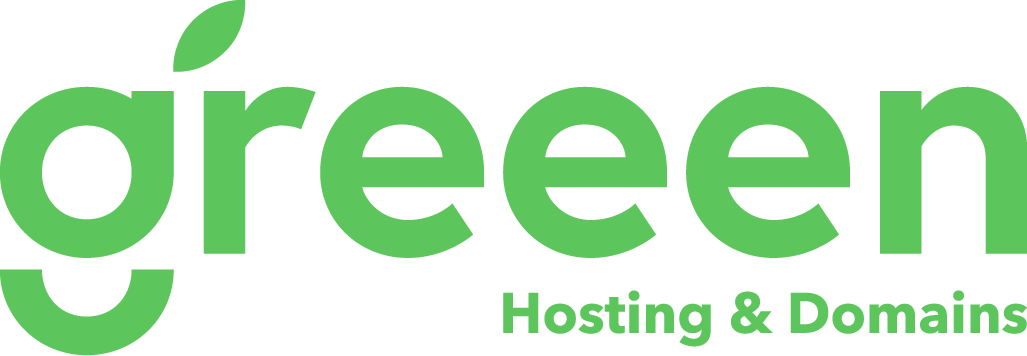- Sign in to Microsoft 365: Start by signing into your Microsoft 365 account at office.com/signin using your work or school account.
- Access Settings: Once logged in, go to 'Settings' and then select 'Password'.
- Enter Old and New Passwords: You will need to enter your old password first, then create and confirm your new password.
- Submit to Finish: After confirming your new password, select 'Submit' to complete the change. Note that your organization may have specific requirements for password complexity and change frequency.
For more detailed instructions and potential organizational restrictions, you can visit Microsoft's support page for changing your Microsoft 365 for business password.
Please note that these steps are specific to Microsoft 365 Business Basic and may vary depending on the specific configuration and policies set by your organization. For any issues or if the option to change the password is not available, it's recommended to contact your admin for further assistance.